How to submit a project for review by a senior engineer
For users on Team and Enterprise plans, Genia offers a formal review workflow designed to streamline quality control and team collaboration. This process allows designers to submit their completed work to a designated senior engineer or manager for official review, feedback, and approval directly within the platform.
The workflow follows a clear lifecycle:
To maintain a structured review process, only specific team members can be designated as reviewers. The Team Admin is responsible for granting these permissions. Within the Team Management section of the workspace settings, the Admin can access the list of all members. Next to each member's name, there will be an option to grant them reviewer privileges. By enabling this setting for senior members of your team, you ensure that only qualified individuals can officially approve designs for final export.
When your design is ready for a formal check, you can easily submit it for review. Simply click the Review button within your project. A dialog box will appear, prompting you to select which of your design options you would like to submit. You must also choose a designated reviewer from a dropdown list of authorized team members. You can add optional notes to provide context for the reviewer.
Once you submit the design, its status will change to Under Review. At this point, the project becomes locked for all users, including yourself, to prevent any changes from being made while the review is in progress. The selected reviewer will receive an email and an in-app notification that a project is awaiting their attention.
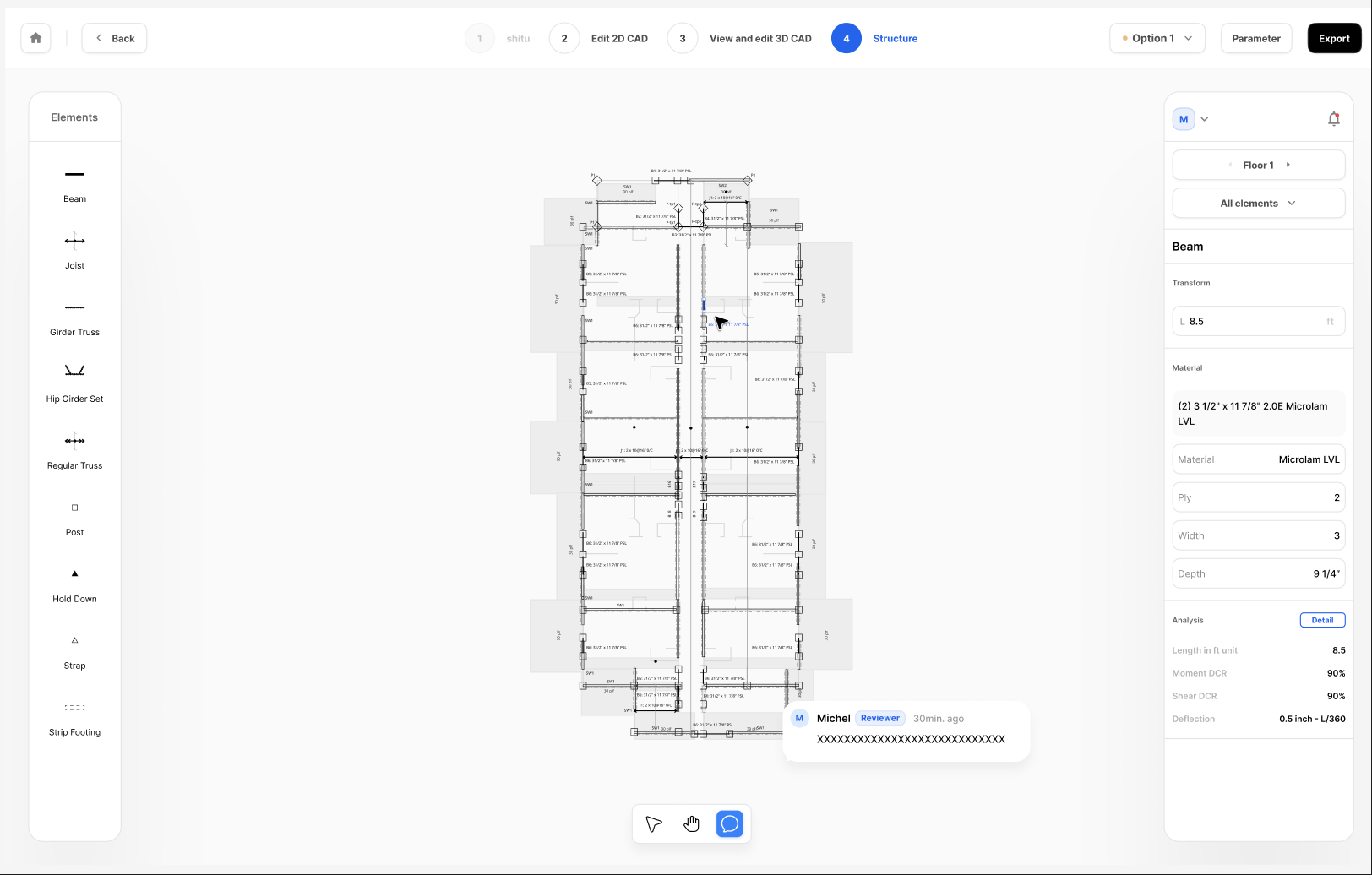
As a reviewer, you will be notified when a design is submitted to you. Upon opening the project, you will be able to see all the submitted options in a read-only state. You have access to a commenting tool, which allows you to drop comments directly onto the canvas to highlight specific areas, ask questions, or request changes.
After thoroughly examining the design and leaving your feedback, you must make a final decision. You have two options:
The project creator will be notified of your decision and will be able to see all the comments you have left.
If your design option is rejected, you will receive a notification. The project will then be unlocked, allowing you to make the necessary edits based on the reviewer's feedback, which will be visible as comments on the canvas. You can navigate through the comments to address each point. Once you have completed all the required revisions, you can go through the submission process again to send the updated design back to the reviewer for a second look.