Identify floor boundaries in architectural drawings, model architecture based on AI parsing results
Once your project parameters are set, the next step is to upload your architectural plans. Genia's editor requires a DWG file to begin the modeling process. Before the AI begins its analysis, the system performs several preliminary checks on your file to ensure it's properly formatted for recognition. The upload will be flagged if the file is empty, contains only a single layer, or is missing essential elements like grid lines and dimensions. These checks are in place to guarantee the highest possible accuracy during the automated recognition phase.
After a successful upload, Genia generates architectural models based on the floor plan. Its AI first performs segmentation to automatically identify potential floor plan areas within your DWG file. You will have a chance to review these segmentation results and correct any errors. You will be presented with bounding boxes overlaid on your drawing, which you can then confirm, modify, or delete to accurately define the perimeter of each building level.
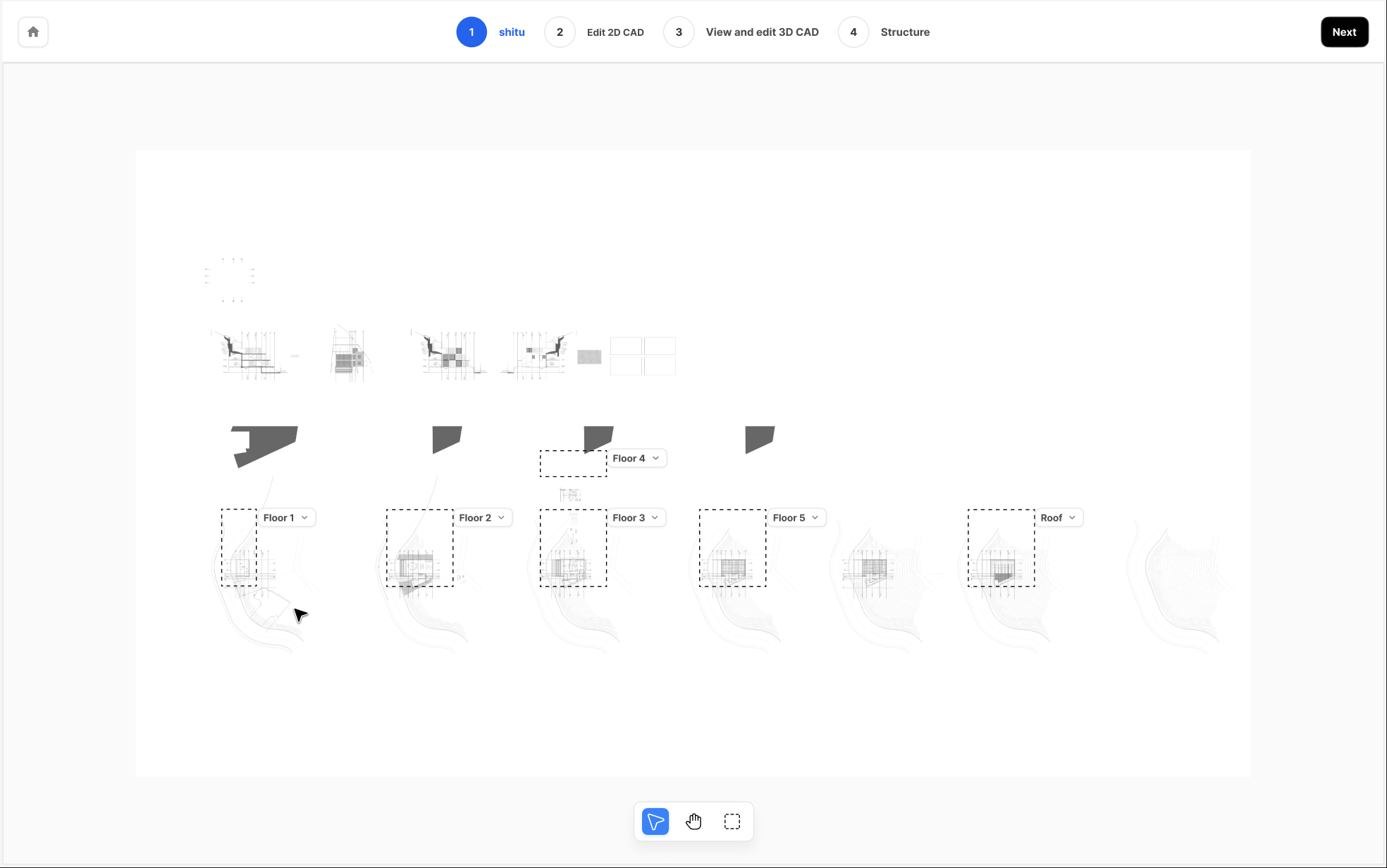
Next, you must assign each defined area to a specific level (e.g., Floor 1, Floor 2, Basement 1) and identify the associated rooflines for the top level. This matching process is critical, as it tells the AI how the different parts of the drawing relate to each other in three-dimensional space.
Please review your selections carefully at this stage; once you confirm the floor plan definitions, this action cannot be undone without re-uploading the file.
With the building levels defined, Genia AI then performs a detailed scan to recognize key architectural elements like walls, doors, windows, stairs, openings, decks, and other features that are relevant to structural design. This creates an initial digital architectural model of the building, which you will then have a chance to review and refine.

In this mode, you have the ability to manually correct any inaccuracies from the AI recognition. You can add missing walls, delete incorrectly identified elements, move doors and windows, and adjust the shape and location of stairs to ensure the architectural model perfectly matches the design intent.
Accurately modeling the roof is a key part of the architectural phase. The process begins in the 2D editor, where you confirm the rooflines identified by the AI. If the original drawing is missing rooflines, you can supplement them to form complete, enclosed roof faces. Once the 2D roof plan is finalized, Genia automatically generates a 3D model of the roof. You can then switch to the 3D view to make further adjustments, such as modifying the height of ridge lines to achieve the correct slopes and overall shape. Similarly, you can identify and edit other exterior features like decks, defining their polygonal shape in 2D to ensure they are properly represented in the 3D model.